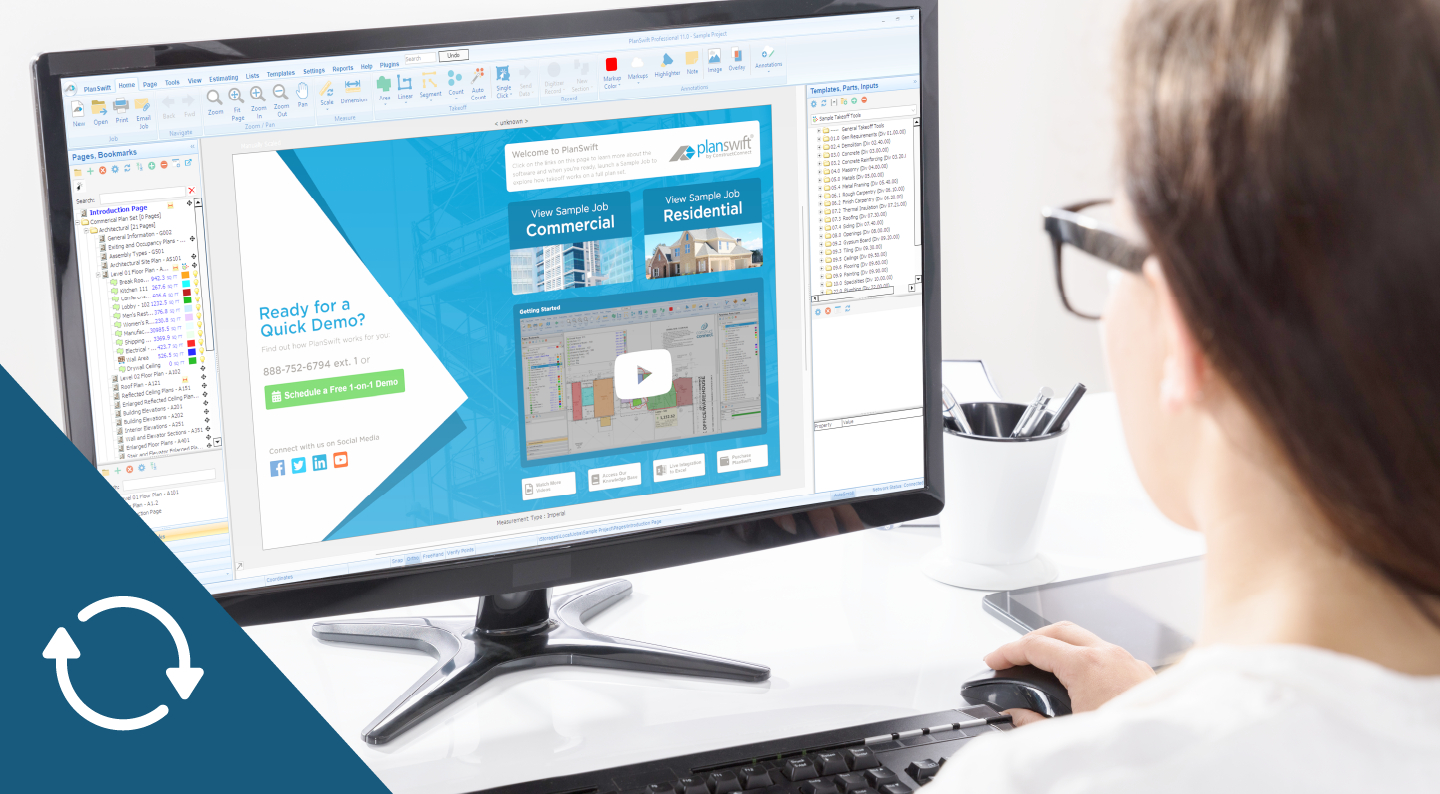Microsoft’s Windows 10 support ends this October, and if you’re still using older versions of PlanSwift, you’re about to hit a roadblock. But here’s the good news: PlanSwift 11 isn’t just about Windows 11 compatibility; it’s packed with features that will actually make your work easier and faster.
In Short:
- Windows 10 coming to its end of life and taking older versions of PlanSwift with it.
- PlanSwift 11 is designed to be compatible with Windows 11.
- PlanSwift 10.3 will be supported on Windows 11, but it is outdated.
- PlanSwift 10.2 and older will no longer be supported, available, or activatable after October 2025.
- PlanSwift 11 includes great new productivity improvements and a better installation experience.
Let’s dive into the top five reasons why upgrading to PlanSwift 11 should be at the top of your to-do list.
1. Full Windows 11 Support
Why it matters: On October 14, 2025, Microsoft officially ends Windows 10 support. That means no more security updates, patches, or help if something goes wrong. In accordance with our Sunsetting/End-of-life Policy, we will no longer support or distribute PlanSwift 10.2 and older.
What this means for you: PlanSwift 11 was built to work with Windows 11, we are testing PlanSwift 10.3 to verify its compatibility with Windows 11, however PlanSwift 10.2 and previous versions are being sunset. You don’t want to be stuck on an unsupported operating system or locked out of your takeoff software entirely!
This isn’t just about having the latest and greatest – it’s about keeping your business running. You can check which version your company is eligible for at MyAccount.
2. Smarter Installation Process
What’s new: Remember the days of crossing your fingers during software updates? Those are over. PlanSwift 11 gives you two clear installation options when upgrading from previous versions (10.2, 10.3, or 11.0.0.89).
Your options:
- Upgrade your existing version of PlanSwift. This keeps all your old jobs and data intact.
- Do a side-by-side installation. This allows you to start fresh by moving over only what you need.
With PlanSwift 11, you’re in control.
3. New Undocking Workflow
The problem it solves: Ever felt cramped trying to work on multiple pages and complex projects? The new undocking workflow in PlanSwift 11 gives you the breathing room you need to work in multiple Pages quickly and easily.
At the top of your Pages window, you’ll find three powerful new buttons:
- Open in new tab. This button opens the selected page in a new takeoff tab within your current window.
- Open in new window. This will open the selected page in a completely new takeoff window.
- Disable auto-loading. This prevents pages from automatically loading when you click them. Now, to load a page, double-click instead.
Now you can compare plan sheets side-by-side, reference details while working on takeoffs, or organize your workspace exactly how you want it.
4. Faster Tab and Window Management
Speed matters: When you’re in the zone, the last thing you want is to waste time closing windows one by one. With PlanSwift 11, you can have multiple tabs open or undocked windows/tabs. And when you’ve done your calculations, you can quickly close your tabs by right-clicking and selecting one of the new options.
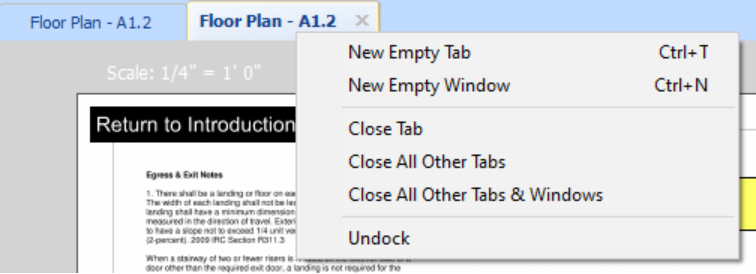
As a result, you can spend less time on simple, housekeeping tasks, and more time on actual work.
5. Performance Boosts That Actually Matter
PlanSwift 11 has several behind-the-scenes improvements that make a real difference in your daily workflow, including:
- Faster project unzipping. This enables your projects with takeoffs load quicker than ever.
- Improved large project handling. Opening projects with more than 50 pages is noticeably faster.
- Full EarthWork Pro 3 Plugin support. This popular Plugin virtually eliminates your compatibility worries.
Together, these features can help you and your team save time and with fewer frustrations during busy project seasons.
Ready to Make the Switch?
Microsoft isn’t throwing Windows 10’s any more lifelines – it’s reign is coming to an end, whether you’re ready or not. But instead of viewing this as a forced upgrade, think of it as an opportunity to access genuinely useful improvements.
Your next steps:
1. Check your PlanSwift 11 eligibility at MyAccount.
2. Download and install PlanSwift 11 before October 14, 2025.
3. If you don’t see a PlanSwift 11 license, contact your Account Manager at
877-502-9070.
Don’t wait until the last minute. Your future self (and your project deadlines) will thank you for upgrading now rather than when Windows 10 support ends.
Need more details? Check out the complete Release Notes for technical specifications and additional features.